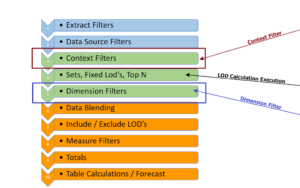So, you are new to Tableau and heard about Viz Extension.
Maybe think – Aren’t those for more advanced users? NO – they were developed to make it easier to use advanced charts, graphs, and tables in your Viz. Got your attention? Then read on-
Viz extensions are single-purpose “functions” developed by Tableau and contributing developers to do the complicated work needed to add advanced analysis to your viz. Many were designed by Tableau users, just like you, and with development experience. They wanted to relieve the user from the burden of detailed coding to creating complicated charts – like Sankey’s, Chord, Network, Sunburst to name a few – Their goal was to make them accessible on the worksheet like other “chart types”, easy for users at any experience level, and reliable.
There are a couple of points that need further detail before we get into use case examples. This very efficient – single purpose thing also means limited flexibility – They are great at creating the viz as the developer envisioned the need – which may not accommodate your need so be flexible – That said they are fast – typically as soon as the last dimension or measure the chart is added to the Viz.
Next many of the Viz Extensions were written by external developers – for their use or as part of their product offering. The catalog of Free extensions is broad and growing – you may find the Free version meets all your requirements. If so great, some also have an advanced version available for a fee that you may want to check out.
Finally, you must be on version 2024.2 or later – sorry but it is a great reason to upgrade to the latest version and also get a variety of other new functionality.
1 Viz Extension Setup
Adding a viz extension to a worksheet is easy –
Open the dropdown on the Marks card and down at the bottom is a new type – Select the Add Extension

A new window opens and you select the Viz Extension you want from the list on the right.
1. You can filter to see just the Extensions that come from Tableau/Salesforce
2. Only the Free extensions
3. Or those that can be used in your version and are also available on Tableau Public
4. Select the Extension for the list on the right.

Next another window will open– Typically they look like this (although some may vary):

- The Extension name and developer
- Some static or dynamic examples of the resulting viz.
- A verbal description of the viz (below the fold – need to scroll to see the detail)
- The Tech Specs –
- A link to the developer’s site and their policies
- The link to Open the extension – and download it into your workbook
Almost there – Promise
Yet another window opens that asks again– is this the extension you want to add.

Then you are in the extension – this page will vary by the specific extension.
Typically there are some basic instructions to follow and the Marks card will change. The icons are different, some are missing, and others have a look different. First note the icon and Viz Extension name in the Dropdown. Next, in this case, we are told to Drag “fields” to the Level tile and Values on the Marks card (try dimensions on Levels and Measure on Values)

Once the extension has sufficient information to complete the chart the viz appears:

In this case a simple Sunburst chart – adding another dimension to Level adds another ring to the chart.

Pretty simple – and we have a Sunburst chart but there are some limitations –
You can change the colors – the process is different than what you are used to, but the font can be changed, and the tooltip is only activated on marks on the outermost ring.

Each Viz Extension will have its unique formats and limitations so you will need to see what is available on the specific one you are using.
2 Selecting the Viz Extension to use – Sankey Diagrams
A word of caution!! Just because Viz Extensions makes it easier to use advanced chart types does not mean that you should.
Remember, your goal is to present the user with insights you found in the data in a way that is easiest for them to understand. Select the chart that basis even if it is an old-school bar chart.
Ok – let's look at some use cases – we only have space to look at a few so often there are multiple Viz Extensions to choose from for the same chart type – These are only examples of some that I have tried – I encourage you to try several and find the ones that you like best.
We’ll start with Sankey diagrams – simple because there seems to be the most interest in them –
First – just for the record – I am not a fan and only recommend them for visualizing processes with multiple stages and outcomes –
The example (purely fictional) is for a hospital ER that tracks patients from their arrival through release – The Sankey would look like this :

Patients are either released upon treatment in the ER or admitted to a department – The Sankey tracks them through 3 stages of the journey – The Sankey’s are good at breaking out and following the flow as an item (here a patient) progresses through the process.
Similar real-world examples could come from discrete manufacturing processes through work centers that see multiple components that could go into several products or calls flowing through a call center.
For the Sankey, I chose Viz Extension shown below

Once the data is in the correct form, the extension is easy to use – The stage outcomes are the Dimensions, and the patient count is the Measure.

There are a range of formatting options for Color – Labels that are easy to use.

3 Chord Diagrams
Chord diagrams are useful in presenting the weighted distribution of a measure between 2 dimensions. They are more advanced in what can be done with the traditional bar chart.

While the Bar chart is familiar and does present the data – the relative weight in each combination is more impactful in the chord chart.

In this example, the “chords” connect market segments to regions. The width of the cord represents the weight sales. More useful than the bar chart, but may require an explanation for the end user.
There are several versions of chord Viz Extensions – the one used here is from LaDataViz. It can be downloaded from the marks card. You add Dimensions to the Source and Target tiles and then add a measure – here Sales to create the chart (Note: I used the Free version – it works well – if you need more flexibility then you may want to try the Subscription version)

The image loads immediately and there are a limited number of formatting options.

Also, note the configuration is not saved but loads each time you open the workbook.
4 Super Tables
Many have wanted to format a text table as they can in a spreadsheet – That is what SuperTables does. It is a free extension from Infotopics – apps for tableau and can be downloaded as shown.

The extension has a wide range of capabilities – we will look at some of the more popular uses here, but I encourage you to try it yourself.
Begin by dragging Dimensions and Measures to the marks card tiles – the viz is rough at this point but not to worry –

Drag and drop “columns” to the location you prefer.

Drag and drop dimensions to the upper ribbon to create a collapsible drill-down hierarchy that totals and subtotal properly.

Now how about customizing – Open the Format Extension

Tabs on the upper ribbon open detail formatting options. Below that you can see, create, or select specific objects in the table.
Let’s start by going to a dark Theme – There is a default that can be further customized to meet your needs.

Next conditionally color format some of the measure values – First Select the measure and then the condition and color options – On Sales I used a Gradient – On Profit a Red – Green for positive or negative value – there are many options so try some out.

And the result could look like this.

Wow – there are too many options to show them all, but you get the idea.
While I’m loving this new function, I must wrap this up – we just looked at 4 of the more popular and there are many more for you to try – Remember to pick the chart type that best conveys the data insight to the user. Then look for the Viz Extension that meets that need. There may be several so don’t be discouraged if the first ones aren’t right for you.
Finally – have some fun with them and learn something in the process.
Download the workbook used in these examples from my Tableau Public site Viz Ext Link
Jim