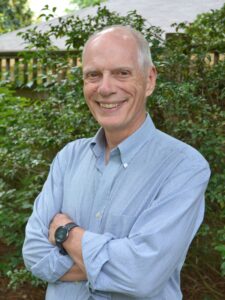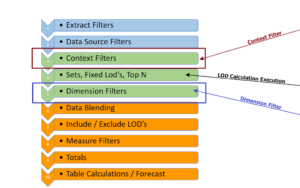Use sets and set actions to navigate your next dashboard –
There are 3 steps
Create sets on the dimensions you want to vary
Use “Value Pickers” to visually change the set values
Create the detail worksheet for your viz – here a map Add Set Actions to the dashboard
The example will use 3 dimensions – Market Segment, Product Subcategory, and Region from the Superstore data set
Step 1 -Create the sets
For each dimension just open the pill and select Create Set
Then select any value to start – we will use Set Action to change them later
Step 2 Create a visual value picker for each dimension
A Value Pick can be a simple as a worksheet that lists the dimension values – you can use any shape I just chose Square here
Create a worksheet for each dimension and set combination
Add the Dimension to the Row or column shelf (based on how you want it to look on the dashboard later)
Repeat for each dimension
Step 3 – Create the map used in the viz
Drag the map to the canvas and add the 3 sets to the filter shelf
– setting each set to “IN” will only display the dimension values that have been selected to be in the set
– applying all 3 will limit the view to the combination of values in the separate sets.

Step 4 Build the dashboard
Drag the map and the value pickers to the dashboard canvas. You may want to use containers to hold the value pickers –

Then for each dimension add a set action –

For each dimension, you need a separate Set Action that ties the Value Picker to the Set
You can also decide how to change the values – "On Selection" or "On Hover"

the action will change the value of the set based on the user selection from the Value picker
That’s all it takes –
A workbook containing the model and “how-to instructions can be found on my Tableau Public site at https://public.tableau.com/profile/jim.dehner#!/vizhome/DynamicSetActions/MixSets Feel free to download it – or any other models on the site –
Enjoy
Jim